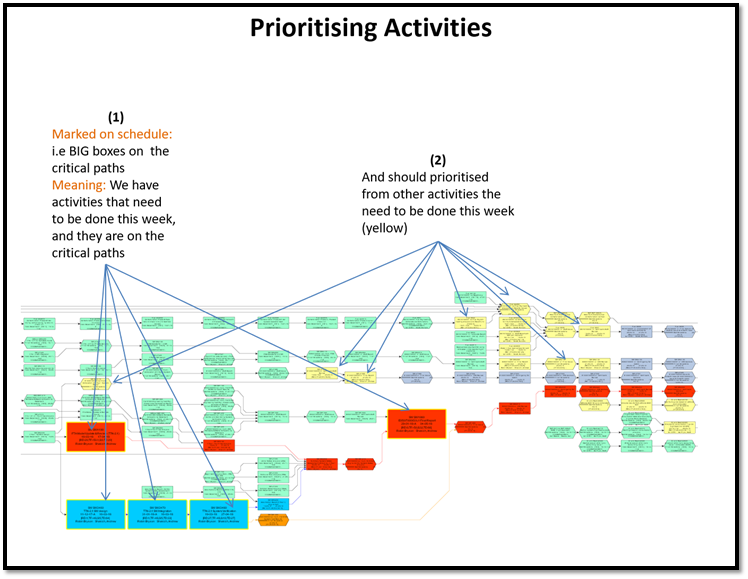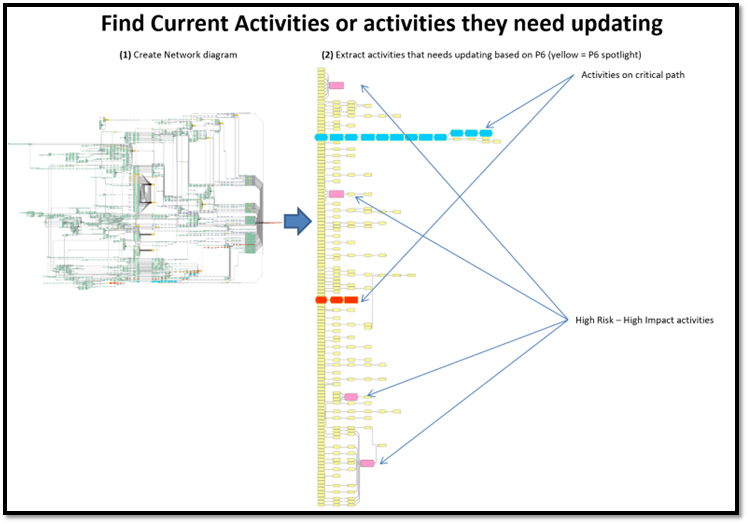Advance Use
Advance use of LogicReader ToolKit
How to visualise, Logic Driven vs Resources Driven Relationships.
Ensure a realistic transition of labor.
Able to understand how resource driven relationships are driven critical path.
After you assign the resources you need to allocate resource practically.
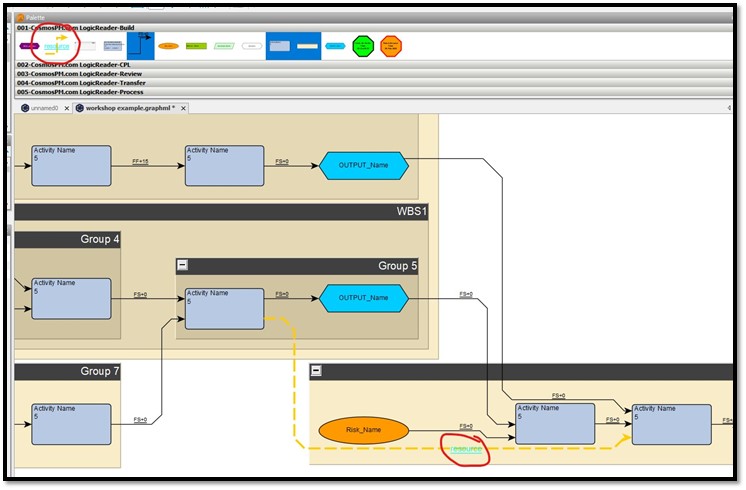
How to perform Cross-project dependency validation and Logic analysis.
Scenario: You have a project where your inputs are linked to multiple external schedules. You want to investigate whether each input in your schedule has a justified list of external predecessors, or if they are simply linked to an output milestone without any underlying plan to justify the date. Tools like Primavera P6 allow schedulers to model these dependencies, but manual integrity checks are needed to confirm that they function as intended.
Video@work
How to search and filter for activities and links using “Regular Expressions”.
Use regular expressions to find nodes or edges with specific text in the “Label” or their “Data Property”. Here are some basic regex patterns
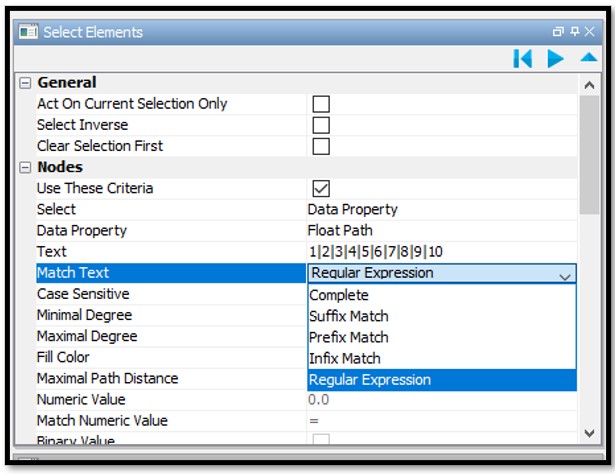
- Wildcard (.):
- Matches any single character except newline.
- Example: “a.c” matches “abc”, “a1c”, “a@c”, etc.
- Character classes [ ]:
- Match any single character within the brackets.
- Example: “[aeiou]” matches any vowel.
- Negated character classes [^]:
- Match any character NOT in the brackets.
- Example: “[^0-9]” matches any non-digit character.
- Quantifiers:
- “*”: 0 or more occurrences
- “+”: 1 or more occurrences
- “?”: 0 or 1 occurrence
- Example: “go*gle” matches “ggle”, “gogle”, “google”, “gooogle”, etc.
- Anchors:
- “^”: Start of the string
- “$”: End of the string
- Example: “^dog” matches strings starting with “dog”.
- Alternation ( | ):
- Acts as an OR operator.
- Example, if you want to select all 10 extracted longest paths then: “1|2|3|4|5|6|7|8|9|10″ matches either path”1” or “2”….”10″.
- Grouping ( ):
- Groups characters together.
- Example: “(ab)+” matches “ab”, “abab”, “ababab”, etc.
- Escaping special characters:
- Use “” before special characters to treat them as literals.
- Example: “*” matches an actual asterisk.
Look Here for more details https://yed.yworks.com/support/manual/yed_edit_find.html
Find external links to a project
Quickly isolated activities, external to the project, then automatically find out where they link to your WBS structure.
Comparing changes to the critical paths between two schedules
- Run Properties Mapper A, B, 4, 5
- Go to Tools => Select Elements
- Tick “Clear Selection First”
- From “Select” pick “Data Property”
- From “Data Property” pick “Select Activities to review”
- In “Text” add “-Yes”
- From “Match Text” pick “infix match”
- Click Run
9a. Select all the parents of the selected activities by
9.b. Unselect clear selection
- From “Select” Pick “parents of selected nodes”
11a. click play multiple times until ….
11b. You are at the top level WBS
- Type “Select” (or any other memorable word) in URL
- Reverse select by tick “Clear Selection First”
- And tick “Select Inverse”
- Then Data property => URL => type “Select”
- Click play
- Then delete selected elements
- Finally play the Hierarchic layout
- and “Save as” so you do not lose the old file